http://passport.gov.in/ranchi.html : APPLY PASSPORT ONLINE
: YOU CAN TRANSFER BIG FILES ( G-MAIL ETC GIVES YOU 25 MB FILES ONLY TO SEND TO SOMEBODY , BUT IF YOU NEED MORE ,THEN VISIT THIS ONE ,IS USEFUL.

Email Large Files Quickly with Gmail and Box.net
Do you want to transfer some big files over the Internet using Gmail?
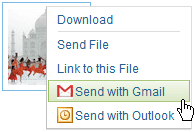
If the file is not an exe and less than 20 MB, you can send it as an email attachment in Gmail. Else upload the file to Rapidshare or YouSendIt and put the download link in your Gmail message.
That's a popular approach but you may also want to check the new Gmail OpenBox service from box.net.
Using Gmail OpenBox, you can upload large files to Box.net and send them via Gmail with a simple right-click. Technically, the workflow is the same as sharing with RapidShare but this is more convenient and you have lot of options.
For instance, you may share individual files in your Gmail message or put multiple files in a folder and send a link to that folder. Your recipients will also get to view the contents of the file online using the built-in file viewers of Box.net. And you may unshare files anytime.
To use Gmail OpenBox, create a free account at box.net and then associate the Gmail service. You may use the same approach to share files via desktop email clients like Microsoft Outlook and Thunderbird.
Update: The free account imposes a limit of 10 MB per file but you may put multiple files under one folder in box.net and share the link of that folder via Gmail.
Numerous Ways to Send HUGE Files over Internet : :

http://www.cx.com/?gclid=CICz4tSTnawCFU0b6woddAt81Q
https://www.yousendit.com/
http://www.megaupload.com/
http://www.zupload.com/
http://www.dropsend.com/
http://www.mailbigfile.com/
http://www.leapfile.com/
http://www.mediamax.com/
http://www.box.net
http://www.orbitfiles.com
http://www.drivehq.com
http://www.mediafire.com
http://b2bfiles.net
http://www.tubesnow.com
http://www.transferbigfiles.com
http://fileho.com/
http://www.senduit.com
http://www.flipdrive.com
http://www.xdrive.com
http://mashable.com
http://www.pando.com/
http://www.civilnetizen.com/
Whether for personal or professional use, Viagra Online, Civil Netizen helps you with data transfer for files up to 4GB in size through a simple drag-and-drop interface
http://goaruna.com/
http://www.digg.com/software/Heavy-weight_file_emailing_solutions_reviewed
http://www.verzend.be
www.BoltFile.com
http://www.behance.net/mimimi
http://www.macscan.net/
www.Mozy.com
http://www.arunasend.com
http://divshare.com
http://www.lycos.com/
http://www.attachmore.com/
Skype is a good option too. Advantages:
- Free
- Sends directly to the user
- Secure
- Can handle any size of file
- Fast (if it doesn’t route through another skype user – see below)
- Multiplatform
Disadvantages:
- Can be slow (if it routers through another skype user. One user needs a direct net connection or port forwarding set up.)
- Both end users have to be online at once
- Can’t auto accept files
Other chat applications also allow file sending
http://bla.st/chat/
http://b2bfiles.net/home businesses and individual professionals.
http://www.wambo.com/
www.MailBigFile.com
http://sendalot.com
http://www.webcargo.net/en/
http://www.senduit.com
http://www.digitalfastball.com.
exfile.net.
http://pipebytes.com/
http://sendshack.com
http://www.filemail.com
=================================================>>>>>>>>>>>>>>>>>>>>>>>>>>>>
How to Send a File Attachment with Gmail
To attach a file or more to an email you send from Gmail:
• Click Attach a file while composing a message in Gmail. (If you do not see Attach a file, continue with clicking Browse or Choose File below.)
• If a file selection dialog pups up:
o Highlight all the files you want to send.
Use the Ctrl (Windows, Linux) or Command key to highlight multiple files.
Use the Shift key to highlight a range.
o Click Select.
• If you do not get an instant file selector:
o Click Browse... or Choose File.
o Locate the desired document and double-click it.
• Click Attach another file or Attach More Files to add another document to your email.
o Note that Gmail can send files up to 25 MB big. For larger files, or if the recipient's email service does not allow for files that big, you can use a file sending service instead.
Visit vocabulary
To add a file to a Gmail email message as an attachment using dragging and dropping:
• Start with a new message.
• Locate the file or files you want to upload in your file browser (Windows Explorer, e.g., or Finder).
• Click the file or files with the left mouse button and, keeping the button pressed, drag over the browser window with the email you are composing.
• Drag the file or files to the area that lights up with the message Drop files here.
o If you do not see such an area, your browser does not support drag-and-drop attachments. See above for attaching files in Gmail.
• Release the mouse button.
Remove a File from a Message You Are Sending
To cancel an attachment you have added to a message:
• Click remove next to the undesired file or
• make sure the box preceding it is not checked (if the file has already been uploaded).
: YOU CAN TRANSFER BIG FILES ( G-MAIL ETC GIVES YOU 25 MB FILES ONLY TO SEND TO SOMEBODY , BUT IF YOU NEED MORE ,THEN VISIT THIS ONE ,IS USEFUL.

Email Large Files Quickly with Gmail and Box.net
Do you want to transfer some big files over the Internet using Gmail?
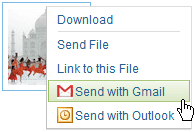
If the file is not an exe and less than 20 MB, you can send it as an email attachment in Gmail. Else upload the file to Rapidshare or YouSendIt and put the download link in your Gmail message.
That's a popular approach but you may also want to check the new Gmail OpenBox service from box.net.
Using Gmail OpenBox, you can upload large files to Box.net and send them via Gmail with a simple right-click. Technically, the workflow is the same as sharing with RapidShare but this is more convenient and you have lot of options.
For instance, you may share individual files in your Gmail message or put multiple files in a folder and send a link to that folder. Your recipients will also get to view the contents of the file online using the built-in file viewers of Box.net. And you may unshare files anytime.
To use Gmail OpenBox, create a free account at box.net and then associate the Gmail service. You may use the same approach to share files via desktop email clients like Microsoft Outlook and Thunderbird.
Update: The free account imposes a limit of 10 MB per file but you may put multiple files under one folder in box.net and share the link of that folder via Gmail.
Numerous Ways to Send HUGE Files over Internet : :

http://www.cx.com/?gclid=CICz4tSTnawCFU0b6woddAt81Q
https://www.yousendit.com/
http://www.megaupload.com/
http://www.zupload.com/
http://www.dropsend.com/
http://www.mailbigfile.com/
http://www.leapfile.com/
http://www.mediamax.com/
http://www.box.net
http://www.orbitfiles.com
http://www.drivehq.com
http://www.mediafire.com
http://b2bfiles.net
http://www.tubesnow.com
http://www.transferbigfiles.com
http://fileho.com/
http://www.senduit.com
http://www.flipdrive.com
http://www.xdrive.com
http://mashable.com
http://www.pando.com/
http://www.civilnetizen.com/
Whether for personal or professional use, Viagra Online, Civil Netizen helps you with data transfer for files up to 4GB in size through a simple drag-and-drop interface
http://goaruna.com/
http://www.digg.com/software/Heavy-weight_file_emailing_solutions_reviewed
http://www.verzend.be
www.BoltFile.com
http://www.behance.net/mimimi
http://www.macscan.net/
www.Mozy.com
http://www.arunasend.com
http://divshare.com
http://www.lycos.com/
http://www.attachmore.com/
Skype is a good option too. Advantages:
- Free
- Sends directly to the user
- Secure
- Can handle any size of file
- Fast (if it doesn’t route through another skype user – see below)
- Multiplatform
Disadvantages:
- Can be slow (if it routers through another skype user. One user needs a direct net connection or port forwarding set up.)
- Both end users have to be online at once
- Can’t auto accept files
Other chat applications also allow file sending
http://bla.st/chat/
http://b2bfiles.net/home businesses and individual professionals.
http://www.wambo.com/
www.MailBigFile.com
http://sendalot.com
http://www.webcargo.net/en/
http://www.senduit.com
http://www.digitalfastball.com.
exfile.net.
http://pipebytes.com/
http://sendshack.com
http://www.filemail.com
=================================================>>>>>>>>>>>>>>>>>>>>>>>>>>>>
How to Send a File Attachment with Gmail
To attach a file or more to an email you send from Gmail:
• Click Attach a file while composing a message in Gmail. (If you do not see Attach a file, continue with clicking Browse or Choose File below.)
• If a file selection dialog pups up:
o Highlight all the files you want to send.
Use the Ctrl (Windows, Linux) or Command key to highlight multiple files.
Use the Shift key to highlight a range.
o Click Select.
• If you do not get an instant file selector:
o Click Browse... or Choose File.
o Locate the desired document and double-click it.
• Click Attach another file or Attach More Files to add another document to your email.
o Note that Gmail can send files up to 25 MB big. For larger files, or if the recipient's email service does not allow for files that big, you can use a file sending service instead.
Visit vocabulary
To add a file to a Gmail email message as an attachment using dragging and dropping:
• Start with a new message.
• Locate the file or files you want to upload in your file browser (Windows Explorer, e.g., or Finder).
• Click the file or files with the left mouse button and, keeping the button pressed, drag over the browser window with the email you are composing.
• Drag the file or files to the area that lights up with the message Drop files here.
o If you do not see such an area, your browser does not support drag-and-drop attachments. See above for attaching files in Gmail.
• Release the mouse button.
Remove a File from a Message You Are Sending
To cancel an attachment you have added to a message:
• Click remove next to the undesired file or
• make sure the box preceding it is not checked (if the file has already been uploaded).
0 comments: